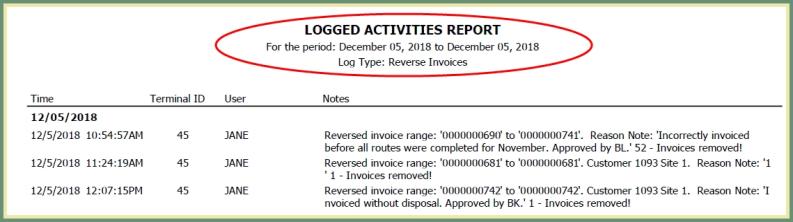Reverse Customer Invoices
Invoices without payments or adjustments and within an open billing period can be reversed. Reverse Customer Invoices can be run for a range of invoices or individually through Account Inquiry. Reversed Invoices will be included in Logged Activities. Also See Related Topics.
Reverse A Range Of Customer Invoices
Navigate To: Accounting>Billing>Reverse Customer Invoices
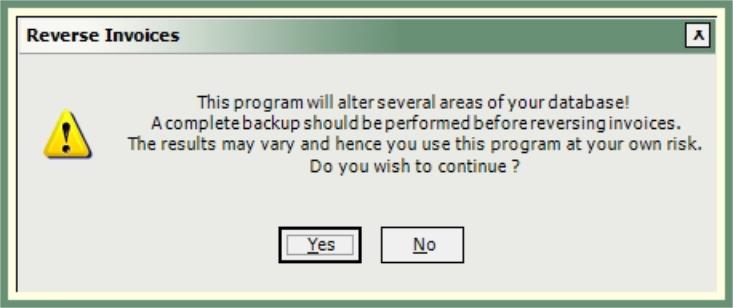
- Reverse Invoice warning will be sent.
- If you have completed a backup and accept the risk, click Yes to continue or No to cancel.
- Enter First and Last Invoice number range to be reversed.
- Select the Invoice Start and End Date range.
- Date range must be within an open billing period.
- Enter a note for the reversal.
- Click Reverse Invoices.
- Confirm Reverse Invoices message.
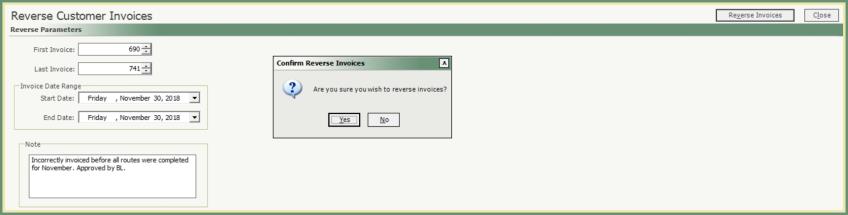
- Count of Invoices Removed will be sent. Click Ok.
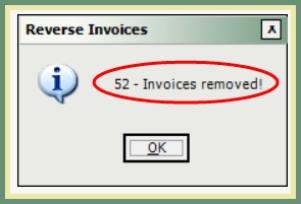
- Invoices Removed report will be automatically generated.
- Invoices with posted payments or adjustments will not be reversed.
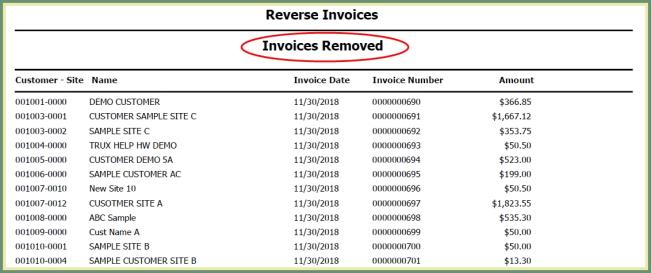
- Invoices will no longer appear on the customer account.
- Invoices will longer be included in the Sales Listing and Sales Journal.
Reverse Invoice From Account Inquiry
Invoices in an open billing period and without payments or adjustments can be reversed from Account Inquiry.
Navigate To: Accounting> Account Inquiry
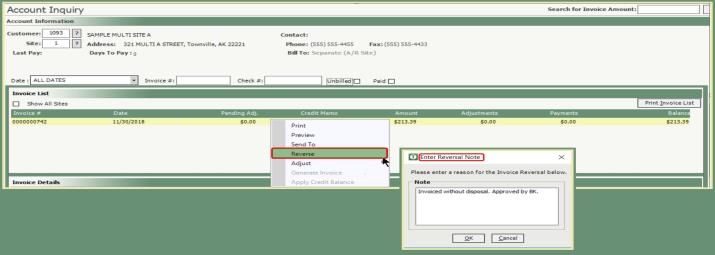
- Right click on the invoice.
- Select Reverse.
- Enter a note for the reason the invoice is being reversed and click OK.
- Confirm the Reversal and click Ok.
- Invoice removal count message will be sent. Click Ok.
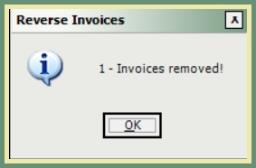
- Invoice will be removed from Account Inquiry.
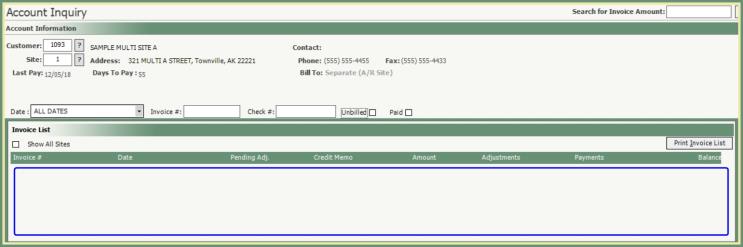
Reverse Invoices Logged Activities Report
Navigate To: Report>Report Center>System>Logged Activities
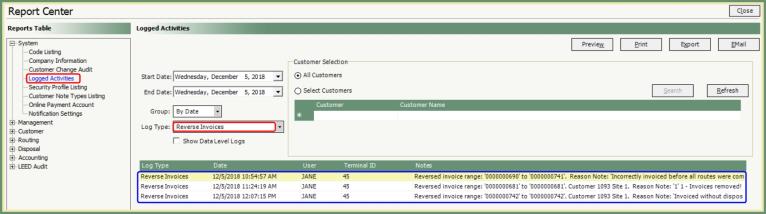
- Select Start and End Date.
- Select Log Type: Reverse Invoices.
- Log Type grid will populate with the reversed invoices by date & time, user, invoice range and note.
- Select an output type to generate a report.